ABC PSP - Tutorial 07
Organizing PSP "Extras"
By LismibaebisCreations
August 2007
Revised April 2021
Skill Level: Absolute Beginner using PSP
This tutorial is written for Windows 10
This is Lesson 07 of a series of tutorials for the absolute beginner with PSP.
It is recommended that you complete the tutorials in numerical order, as each new one will build on the knowledge gained by the previous tutorials
This tutorial is my own creation, any resemblance to another tutorial is purely coincidental
If you have another PSP version and do not understand the screen shots, email me and I will try to help you, I have several PSP versions from PSP 8 (the old Jasc version) to PSP 2020.
Once you start doing tutorials with Paint Shop Pro, you will find that your downloaded "Extras" (such as Filters, Masks, Patterns etc) will grow at a surprising speed.
Although you can place all these things straight into the relevant Subfolders in PSP in the Program Files, you might prefer to save all these files into "Documents".
The more you add to PSP in the Program Files, the "heavier" the program itself becomes and slows down more and more.
Keeping all these extras well organized in "Documents" has added benefits. The folder(s) is (are) easy to burn to CD or DVD, can be copied/pasted to an external hard drive or zipped up and stored on webspace for safekeeping.
In case of a reformat or getting a new computer, it is then very easy to transfer all
these files.
I also feel a lot more confident moving around in "Documents" than I do in the Program Files.
If you have to do a "System Restore" to a previous date, the things in "Documents" remain unchanged.
How have I organized mine?
The instructions are for Windows 10.
It should be possible to adjust them to your needs.
Let's Start
1) Write "This PC" in the Windows "Start"

Find "Libraries" and "Documents"
How you find it exactly will depend on the program you use, I have been using Directory Opus for many years in preference to Microsoft's File Explorer.
2) Make New Folder
How to do it depends again on the program you use. With Directory Opus it is very simple.
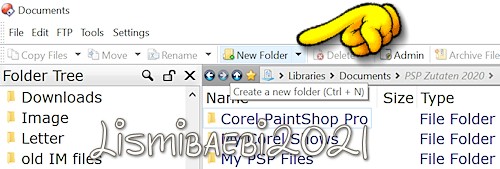
3) Name it PSP Extras
(or a name of your choice)
4) Open your new PSP Extras folder
4) Create the following new folders:
Brushes
Corners
Deformation Maps
Displacement Maps
Environment Maps
Filters and Plugins
Gradients
Masks
Patterns
Picture Frames
Preset Shapes
Presets
Scripts-Restricted
Scripts-Trusted
Selections
Styled Lines
Textures
Workspaces
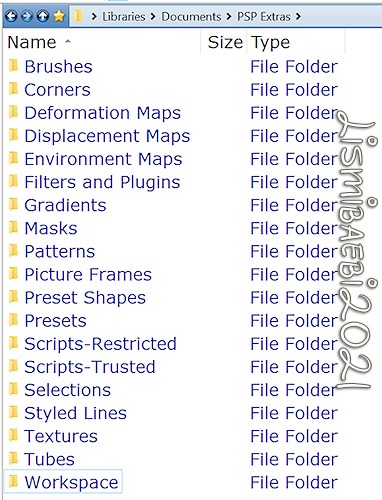
I have more or less copied the names of the folders PSP puts into "Documents" when installing. It has been having several titles over the years, e.g. "My PSP Files" and "Corel PaintShop Pro".
I added "Corners", I keep the corners I collected over many years in there and if I want one, I open the folder and have a look.
Of course you can adjust the numbers of folders to your liking. You might add others as time goes along.
5) As I download things, I create more Folders within the Folders, e.g. my Masks Folder.
I have a Folder with the masks I want to be easily accessible in PSP, this is masks I particularly like and/or often use. I have another Folder with just the masks I created myself. I have a Folder with "Topborder" masks, another one for "Sideborder", another one with "Christmas" masks etc. These more specialized masks I look at in their Folders if I need one and open it in PSP to use. I have a huge mask collection and over the years found this the most efficient.
I keep all my tubes, scrapkits and other images totally separate.
I have a folder called "Scrapkits" in "Documents" with Folders for every designer I have got kits from and inside that Folders for every scrapkit.
I have been a copyright compliant creator for many years and my Tubes Folder in "Documents" has Folders for every artist I have images from, together with a .txt file detailing the permission I have to use the art, the TOU (Terms of Use), the credits as they need to be given, my personal license number if applicable.
Since having a subscription with Creative Fabrica and acquiring a lot of images, I have a separate Folder again in "Documents" and then Folders for every artist I have downloaded art.
I also have a Folder called PSP Graphics, which contains e.g. photographs, which I have permission to use
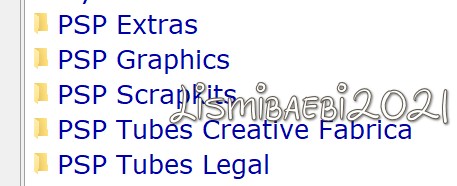
Important - Configuring PSP
You need to "tell" your PSP program to look at this new PSP Extra folder when you want to use these items
1) Open PSP
a) File > Preferences > File Locations
b) Choose the File Type you want PSP to locate and click on it (1)
c) Click Add (2)
d) Browse for the folder
e) Click ok (3)
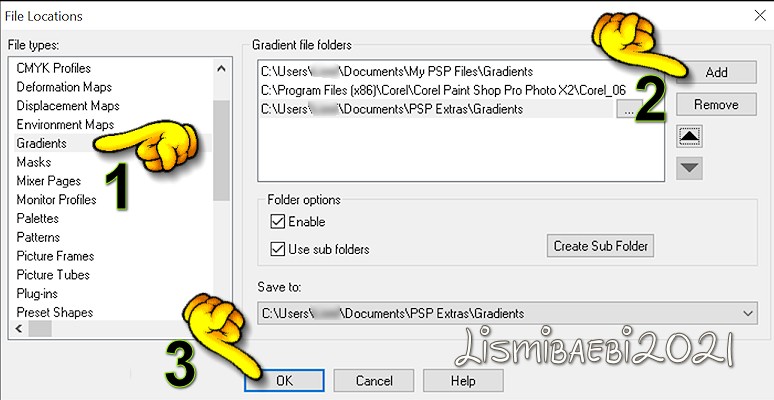
When you look for a gradient, PSP will now also show you the gradients you saved to your new "PSP Extras" folder.
You will probably wish to change the "Save to:" location to your new Folder
Whenever you add files to one of those folders for the first time, you need to add the information, where PSP must go to find it.
Suggestions for future ABC Tutorials are welcome
I hope that you found this tutorial helpful.
If you have any questions, please email me: Lismibaebi at gmail.com
A special "Thank you" goes to my Tester Group who helped me to get this tutorial first released in 2007.
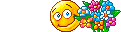
Back to top
|